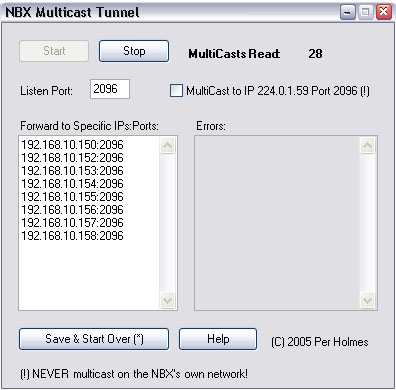|
The second use is
if you want to re-multicast NBX multicast data on a second network. In
this case you should instead transmit from the original network using
another port (for example Port 2097, which is outside the range of ports
used by the NBX).
You then install NBX
Multicast Tunnel on a server on the second network, set it to listen for
Port 2097, and enable "MultiCast to IP 224.0.1.59 Port 2096", and don't
write any specific IPs:Ports in the the text-field. Click "Save & Start
Over", and the System State messages are now being re-multicast on the
second network.
WARNING: Never
enable "MultiCast to IP 224.0.1.59 Port 2096" on the NBX's own network.
This would cause two copies of the same multicast to float around (the
NBX has already made one multicast on this network), which could cause
undesired results.
VPN PRIMER
Before some setup examples, let's just
quickly summarize how to set up VPNs (there are so many different
routers that support VPN that this will be very general, and most people
reading this probably already know how).
Basically, a VPN is a way to bridge two
networks, so that if one network is on the subnet 192.168.0.0,
and the other network is on the subnet 192.168.10.0, a
VPN establishes a tunnel between them, so that:
1.) If a computer on the 192.168.0.0
network asks to communicate with any computer on the 192.168.10.0
network, this traffic moves through the tunnel.
2.) If a computer on the 192.168.10.0
network asks to talk with a computer on the 192.168.0.0
network, this traffic also moves through the tunnel.
3.) Any other traffic doesn't move
through the tunnel.
There are 4 basic protocols used to set
up VPN: PPTP (Microsoft's VPN standard), L2TP, IPSec, and L2TP using
IPSec.These must match on both ends of the tunnel, but many VPN routers
allow you to select a number of preferences, and whichever one works
during authentication is the one that ends up being used.
Most newer VPN routers support mainly
IPSec, and that is fine as long as you're communicating
Router-to-Router. But if you want to log in from a notebook PC, that
also has to be set up for IPSec, which is a major headache. You
basically have to have a degree in network engineering to get it to
work. www.draytek.com have a free
program called Smart VPN Client, which helps set up the myriad of
settings for IPSec to work on Windows. It can be used even if you don't
have Draytek routers. But trust that IPSec on Windows is not easy.
3Com argue that phones can now also be
connected with NAPT (Network Address Port Translation), which is what
you're using if several computers are using one IP Address. But this
requires the NBX system to be exposed to the internet (which is not only
a science in itself, it's also very dangerous). So hooking up a phone
directly over the internet is really not an option -- you have to go
through a VPN, and with NBX Multicast Tunnel, you can use ANY VPN
router, not just the very few ones that support IGMP Multicasting.
MAIN OFFICE SETUP
In these examples, the setup at the
Main Office will be basically the same. We'll assume that the Main
Office is on the 192.168.10.0 subnet, and that the
NBX-100 (or V3000 or whatever) is on the IP address 192.168.10.200.
Of all the routers we've played with, we really like the Draytek
Vigor2900 (www.guideband.com),
because it supports a lot of VPN tunnels in all kinds of shapes and
sizes, and also has built-in QoS (Quality of Service), so you can give
high-priority to VPN traffic (which dramatically enhances the
audio-quality of remote phones). This also helps if some of your CO
lines are VoIP lines (e.g. Vonage), because you can have the Draytek
Vigor2900 as the main gateway, and still have QoS even though the
Linksys router(s) are not the main gateway. The best part is that it's
only $160 for a fairly sophisticated router.
No port-forwarding needs to be set up
because we'll be able to access the network directly through the tunnel,
so the phone will essentially be on the same network.
The remote network we'll set up will be
on the 192.168.0.0 subnet, so we'll set up NBX
Multicast Tunnel on a computer at the Main Office the following way:
1.) It will listen on Port 2096.
2.) It will NOT be multicasting.
3.) It will forward to IP/Port 192.168.0.40:2096
(0.40 will be the remote IP address of the phone in the following
example).
SETUP EXAMPLE #1: A
PHONE IN A HOME OFFICE USING ANY VPN ROUTER
This example requires you to have a VPN
capable router at home as well (any will do, as long as it can connect
to the Main Office's VPN gateway).
Before doing anything, make sure that
the remote phone has already been hooked up to the Main Office network
at least once for auto-discovery. So with the phone now at the Home
Office, plug in the power, press the Program button, and set it up like
this:
1.) Phone IP: 192.168.0.40 (same as we
configured above for NBX Multicast Tunnel).
2.) Phone subnet mask: 255.255.255.0
3.) Gateway: 192.168.0.1 (this really
doesn't matter since we'll basically be on the same network as the Main
Office).
4.) NBX IP Address: 192.168.10.200
(substitute your NBX's real Main Office local IP address).
Set up a VPN connection between your
Home VPN Router and the Main Office VPN Router (this will take some time
to figure out, but when it works, it works.) Then plug in your phone at
home, let it download the software from the NBX, and you're good to go!
Now, what happens is that any traffic
from NBX Multicast Tunnel at the Main Office will move to the phone at
your Home Office directly. So will any voice traffic in both directions.
And it's done without any special equipment, giving you full
functionality (except Paging and Conferencing).
Also, if you have 20 remote phones in
all in various places, just set up NBX Multicast Tunnel to transmit to
all 20 phones. What will happen is that when they're not connected at
home, or the VPN connection is down, the router at the Main Office
simply won't know where the phones are, and therefore won't send out the
multicast forwards to those phones while they're disconnected.
The only warning is that you have to be
the only one using whichever subnet you choose. So it would be better to
pick a subnet in the 192.168.48.0 range for example. If
your phone is then set as 192.168.48.40, simply make
sure that you're sending multicast traffic to 192.168.48.40. Everything
else will work without a hitch.
NOTE: The following examples will
assume that you have no firewall enabled on any remote computers, which
makes it a lot easier to test. When you finally apply a firewall, be
sure to open TCP ports 1040-1044 and UDP ports 2093-2096, or none of the
following will work.
SETUP EXAMPLE #2: A
PHONE IN A HOME OFFICE USING ANY NON-VPN ROUTER
This solution is even cheaper to carry
out, because you can use whichever router you already have at home (or
if your computer is hooked up to the internet directly, you don't even
need a router). However, you do need an extra Ethernet card ($10).
Install the ethernet card, and plug the phone into it.
This method will use Microsofts
built-in VPN client to connect to the main office, and then share that
connection with the second Ethernet card in your computer, which is
where your phone is plugged in.
IMPORTANT: Internet Connection Sharing
in Windows will insist that the second Ethernet card be on the 192.168.0.0
subnet, so if you have a home network, it can't also be on the 192.168.0.0
subnet, or the computer won't know where to direct the traffic. Set up
your home network to use the 192.168.3.0 subnet or
something else. If your DSL/cable modem is connected directly to your
computer, this doesn't matter, as your computer will have whatever IP
address your ISP gives you, which is definitely not on any of these
subnets.
There are so many ways to set up VPN
connections via a Microsoft Windows PC that it doesn't make sense to
provide instructions here, but let it be noted that PPTP and L2TP
connections are WAY easier to set up than IPSec. However, PPTP is less
secure (but still encrypted if asked for).
The example we'll use here will involve
the Draytek Vigor2900 as your Main Office gateway, because it can
function as a PPTP server, and when you dial in with the Microsoft VPN
client, it's assigned an IP address directly from a special VPN DHCP
pool (from the Main Office subnet), and your computer will actually be
on the exact same subnet. So if you dial-in, the Main Office gateway
will actually assign f.ex. the IP address 192.168.10.153
to the VPN connection on your home computer.
In NBX Multicast Tunnel at the Main
Office, set it to transmit to 192.168.10.153:2096, which to the Main
Office router will be your IP address when you're dialed in using the
Microsoft VPN Client. Since you won't know in advance which DHCP address
you'll get, it's actually better to set up NBX Multicast Tunnel to send
to all the IP addresses you MIGHT get, e.g.
192.168.10.150:2096
192.168.10.151:2096
192.168.10.152:2096
192.168.10.153:2096
192.168.10.154:2096
192.168.10.155:2096
192.168.10.156:2096
The advantage again of using a Draytek
Vigor2900 router is that is has a separate DHCP range for dial-in
connections, so you have a pretty clear idea of which IP address your
home computer will get on the VPN dial-in in advance. And remember that
even though this also means that you're sending to a lot of addresses
that don't exist unless someone is dialed in, the Main Office router
won't actually send the data anywhere, so there will be almost no extra
load on your Main Office network (each System State packet is 72 bytes,
and having 10x72 bytes = 720 bytes per second extra on the Main Office
network really doesn't matter, especially with gigabit networks).
Now, with a working VPN connection,
disconnect the VPN client again, go to Properties, Advanced, and share
the VPN connection with the second Ethernet card. This will create a
second network on the second Ethernet adapter, which will ALWAYS be in
the 192.168.0.0-192.168.0.255 range
(this is a Microsoft default).
Next, on the same tab, click
"Settings", and forward the following ports to 192.168.0.40
(which is the address you've coded on your phone's front panel, you can
pick any other):
TCP 1040-1044
USP 2093-2096
Notice that UDP port 2096 also is being forwarded to the phone. This
means that any System State traffic we're sending from NBX Multicast
Tunnel to your computer at home is also forwarded to the phone.
Turn on the phone, allow it to download
software, and you're good to go!
SETUP EXAMPLE #3:
HOOKING UP A PHONE AT A WI-FI HOTSPOT
Most notebooks have both built-in
Wi-Fi, and also an Ethernet port. So just hook up your phone to the
Ethernet port, share the VPN connection to the Ethernet port as per the
above instructions -- except the VPN connection will happen over Wi-Fi
instead of a physical Ethernet port.
This works great when a Wi-Fi hotspot
isn't too crowded.
SETUP EXAMPLE #4: ET
PHONE HOME (FROM ANYWHERE ON THE INTERNET)
Nothing would be cooler than to be able
to bring your business phone with you, and just plug it in and be
connected. This example uses a stand-alone router that can automatically
establish a VPN connection when needed.
All you really have to decide on is
which subnet you want this solution to have -- make sure to pick one
nobody else is using, for example 192.168.48.0. Code
your phone to have the IP address 192.168.48.40 (or
something else, just reprogram the phone for this new address). And
configure NBX Multicast Tunnel at the main office to send to
192.168.48.40. Then, as soon as the VPN connection is dialed
in, this traffic will move out of the office network into the mobile VPN
router.
Now set up the router to automatically
establish the VPN tunnel whenever it's needed (and be sure to configure
the Main Office gateway to expect the connection as well by setting up
matching security credentials). Again, the Draytek Vigor2900 router is
very friendly to dial-in connections from unknown/dynamic IP addresses,
something neither Linksys or D-Link routers can be proud of.
Finally, to make this work, set the WAN
port of the VPN router to Dynamic IP. Now, any time you plug the WAN
port into almost any network connection, as soon as the phone asks to
communicate with the NBX, it will establish a VPN connection to the Main
Office, and traffic will begin to flow in both directions. ET Phone
Home.
SETUP EXAMPLE #5:
RE-MULTICASTING
If you have more than one phone at a
Home Office (behind a remote VPN router), you could of course send the
multicast traffic to each phone at the site. But it would be much easier
to re-multicast the traffic at the Home Office, because then only one
packet per second has to travel the internet. The bandwidth we're
spending is 0.1 KB per second, but why spend 0.2 KB extra per second if
you don't have to?
To set this up, configure NBX Multicast
Tunnel at the Main Office to send to a specific computer at the Home
Office using another port, f.ex. Port 2097, and this is of course still
going through a VPN tunnel so there's no port forwarding to deal with.
So if your server at the Home Office is 192.168.0.45, set up NBX
Multicast Tunnel to send to 192.168.0.45:2097.
Next, install another copy of NBX
Multicast Tunnel on this computer at the Home Office (free), set it to
Listen on Port 2097, enable "MultiCast to IP 224.0.1.59 Port 2096".
Leave the "Forward to Specific IPs:Ports" text-field empty.
The server at the Home Office will now
receive all the multicast traffic on Port 2097, and re-multicast it on
Port 2096 for all computers at the Home Office to hear.
QoS: QUALITY OF
SERVICE
The reason we're suggesting the Draytek
Vigor2900 router is that it has QoS built-in, and it allows you to set
QoS priority for VPN traffic as well. If you have QoS enabled for VPN
traffic at both the Main Office and the Home Office, voice calls will
sound much better, even if you're maxing out the connection on both ends
with hefty internet activity.
PAGING AND
CONFERENCING
When you enter a Conference or you
Page, the NBX Phone System switches all voice traffic over to multicasts,
which is a real bandwidth saver because the same audio doesn't have to
be transmitted to many phones individually. NBX Multicast Tunnel doesn't
support this, and for a Home Office / Telecommuter this is something you
can easily live without.
However, if you're linking two offices
with many phones, you'll probably want it. We again refer you to
www.livegate.com, which is great
for linking a couple of sites, but perhaps too expensive for installing
a large number of remote phones.
HOW TO
PURCHASE
This small program
was developed by an NBX customer (Hollywood Camera) because we really needed it.
The price of the program is $70, and
they are only trying to recoup some of the time spent
on creating it. The program doesn't contain any serial numbering or
activation codes, and you can run as many copies as you want. But for
this reason, there's also no demo version. However, if you buy the
program, and can present a convincing argument (at our discretion) that
it doesn't work for you, we'll give you your money back.
Order by clicking here. - Email delivery.
System Requirements: Windows
2000/XP/Server with .NET Framework installed. We've tested this with
3102 Business Phones and pcXSet, but since the protocol is the same for
all phones, it should work with other phones as well. |